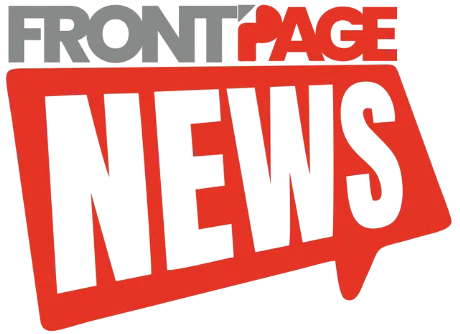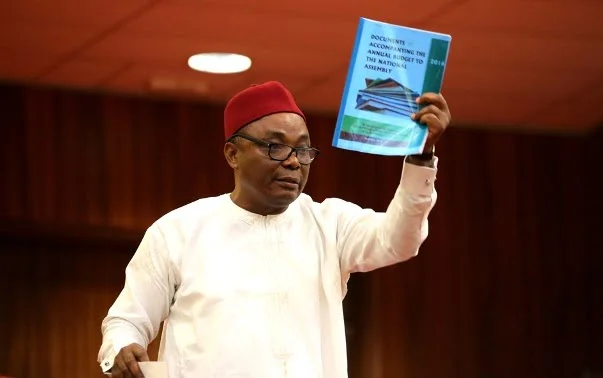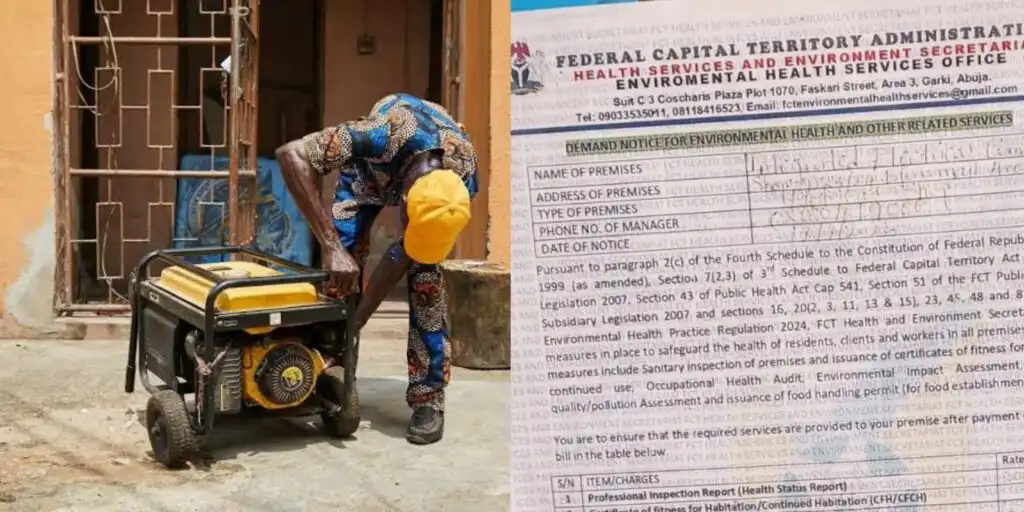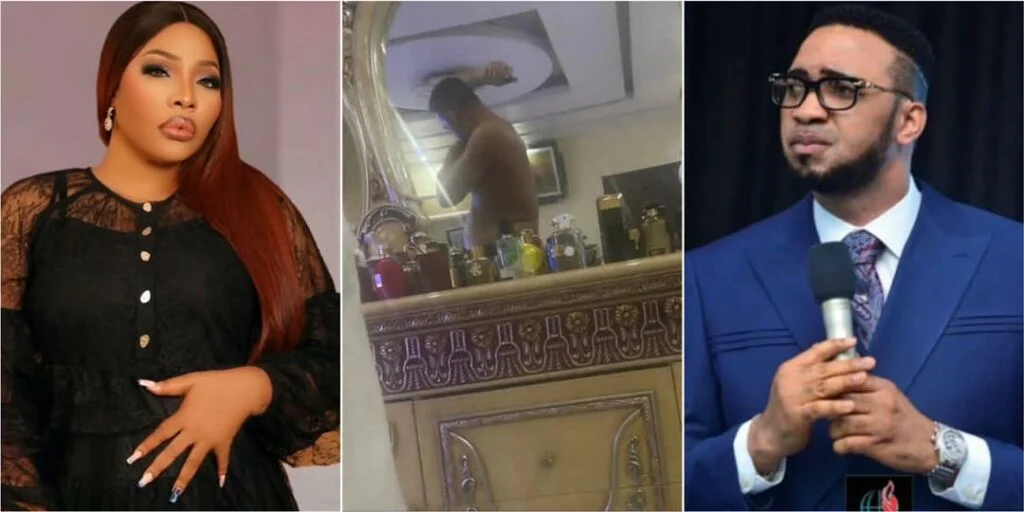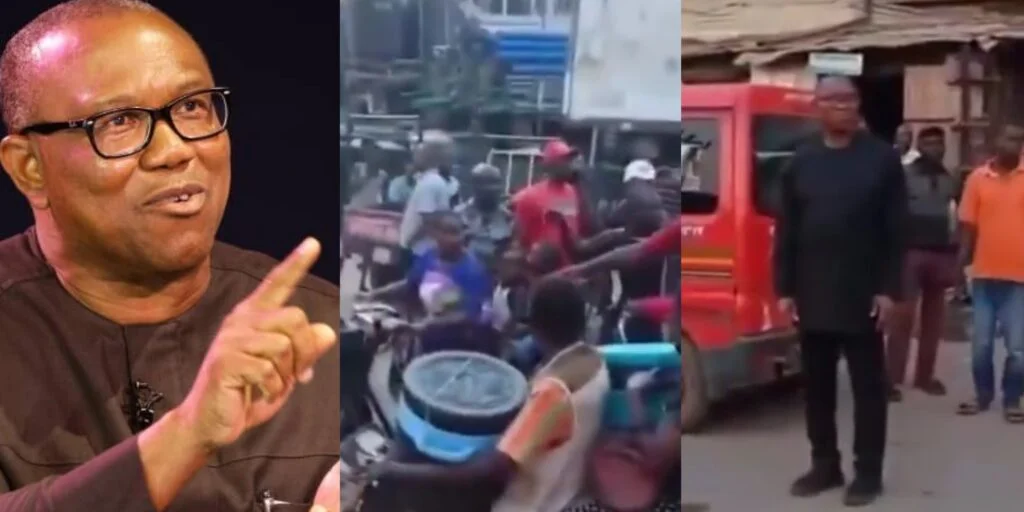Apple’s Continuity feature allows your calls and messages to seamlessly flow across all your devices — from your iPhone to your iPad, Mac, and even Apple Watch. It’s convenient when you want to answer a call without picking up your phone. However, there are times when it becomes more of a nuisance than a benefit — like when you’re deep in work on your Mac or watching something on your iPad and your devices all ring at once.
If you prefer to receive calls only on your iPhone and silence them on your other Apple devices, there’s a simple way to change this setting. Here’s how to do it.
Steps to Turn Off Incoming Calls on Linked Apple Devices
Step 1: Open the Settings app on your iPhone’s home screen.
Step 2: At the top of the screen, use the search box and type in the word Phone.
Step 3: Tap on the Phone menu from the search results.
Step 4: Scroll down until you find the Calls section, then tap on Calls on Other Devices.
Step 5: You’ll now see a screen showing all the Apple devices linked to your Apple ID. To prevent calls from ringing on a specific device, simply toggle that device off. If you want to stop calls from reaching all of your other devices, turn off the main switch labeled Allow Calls on Other Devices.
This prevents your iPad, Mac, or other Apple hardware from receiving call notifications whenever your iPhone rings.
Applies to Both FaceTime and Phone Calls
One important thing to note is that this setting controls both regular phone calls and FaceTime audio/video calls. Turning off this feature will stop both types of calls from ringing on your connected devices. If you want to continue receiving FaceTime calls on a secondary device like your iPad, make sure to leave the feature enabled and only turn off specific devices rather than the global setting.
Customizing this setting gives you more control over how your devices behave, helping reduce distractions and improve your productivity or relaxation time. Whether you want fewer interruptions or just a quieter workspace, it only takes a few taps to regain control of your call notifications.