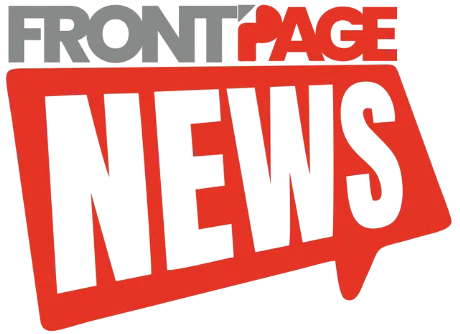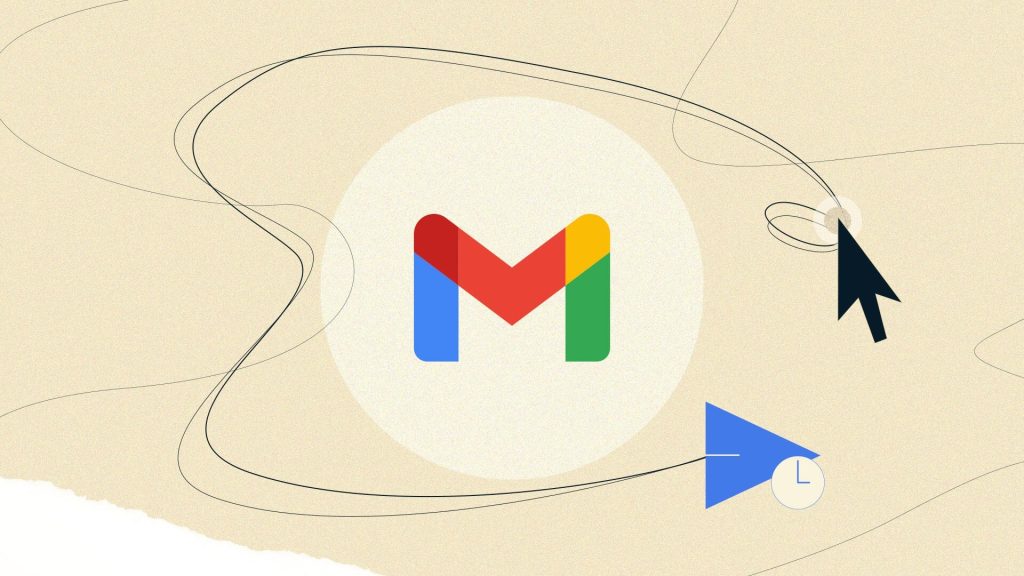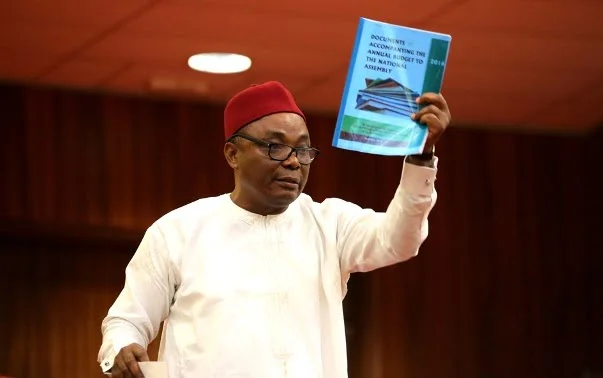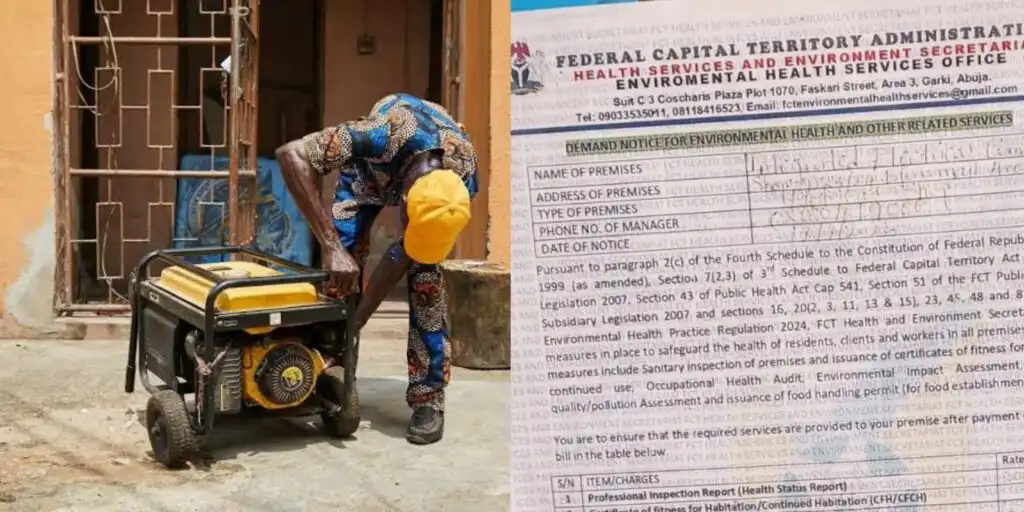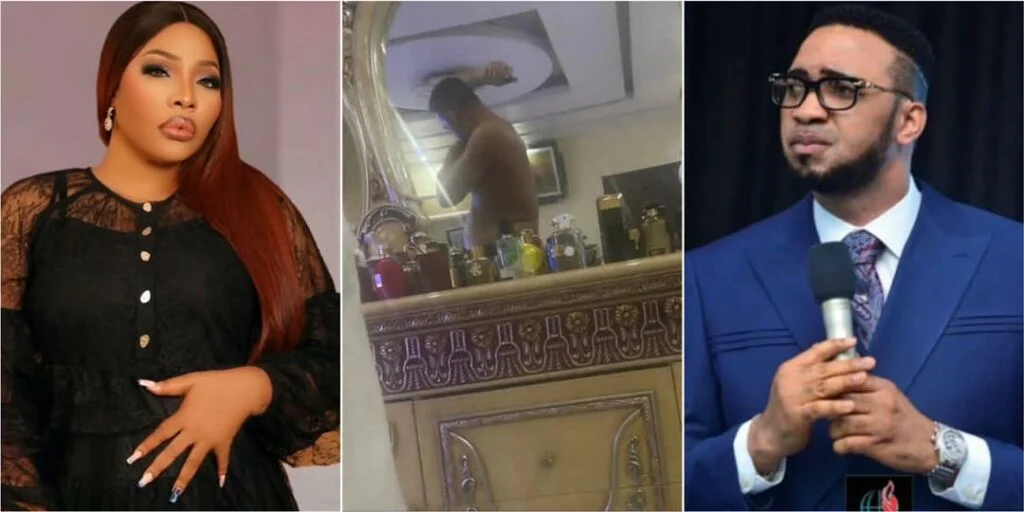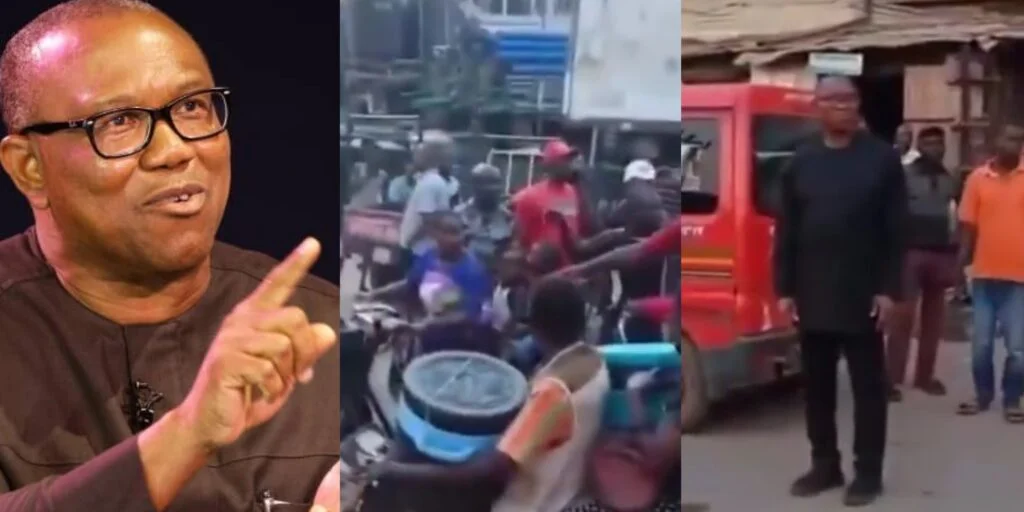Google Workspace offers a scheduling feature that allows users to draft emails and send them at a later time. This tool ensures emails arrive at the most effective moment, improving workflow efficiency and recipient engagement.
Whether managing communications across time zones or simply organizing your workload, scheduling emails can be a valuable asset in your digital toolkit.
Setting Up Scheduled Emails
To schedule an email in Google Workspace, follow these simple steps:
- Compose your message as usual in Gmail.
- Click the arrow next to the “Send” button and select “Schedule send.”
- A menu with suggested times will appear, or you can manually select a custom date and time.
- Once confirmed, Gmail will automatically send the email at the chosen time.
This feature ensures that important messages reach recipients at the optimal time, improving response rates and communication effectiveness.
Managing Scheduled Emails
Once an email is scheduled, you may need to review or modify it before it is sent.
- Navigate to the “Scheduled” folder in Gmail to view all pending emails.
- Open any scheduled email to edit the content or adjust the delivery time.
- If necessary, cancel the scheduled send and reschedule with updated details.
Key Benefits of Email Scheduling
Scheduling emails in Google Workspace provides multiple productivity advantages:
- Improves timing for recipient engagement – Ensures emails arrive when recipients are most likely to read and respond.
- Enhances workflow management – Helps organize email tasks without disrupting real-time work.
- Maintains work-life balance – Prevents the need to send emails at off-hours, reducing workplace stress.
Troubleshooting Common Issues
Occasionally, scheduled emails may not send as intended due to connectivity problems or incorrect settings.
- Ensure a stable internet connection when scheduling an email.
- Double-check the selected date and time for accuracy before confirming.
- If an issue occurs, navigate to the “Scheduled” folder to verify email status and make necessary adjustments.
Conclusion
Google Workspace’s email scheduling feature is a powerful tool that enhances communication efficiency. By strategically timing emails, users can boost engagement, optimize workload management, and maintain better control over their messaging strategy.