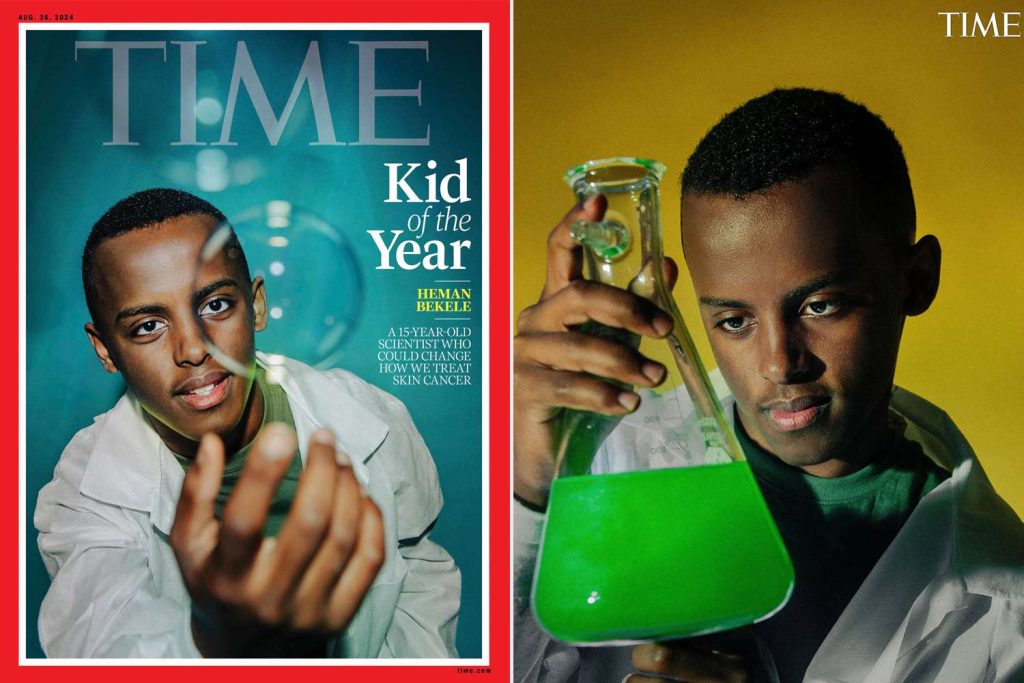Ads can be a major nuisance, appearing at the most inconvenient times when you are trying to open apps or complete an important task. Large banners or pop-ups can disrupt your experience, slow down your phone, and even lead to accidental clicks that take you to unwanted websites or apps.
If you want to eliminate these intrusive ads and enjoy an uninterrupted smartphone experience, there is a simple method you can use. This process does not require installing any third-party apps—it can be done directly in your phone’s settings.
Using Private DNS to Block Ads
One of the easiest and most effective ways to remove ads is by activating Private DNS on your smartphone. This method prevents ads from loading by blocking DNS requests from ad servers.
How to Enable Private DNS on Your Phone
- Go to “Settings” on your Android phone.
- Type “Private DNS” in the search bar and select the option that appears.
- Choose “Private DNS provider hostname.”
- Enter the following hostname:
dns.adguard.com
- Save your changes and exit the settings menu.
Once this is enabled, many ads will stop appearing across different apps and websites.
How Private DNS Works to Block Ads
By activating AdGuard DNS through the Private DNS settings, your phone sends DNS requests through an encrypted connection. This helps in two ways:
- Blocks ads from loading – Instead of displaying banners, pop-ups, or video ads, the ad requests are blocked before they reach your phone.
- Enhances privacy – Your online activity becomes more secure as AdGuard prevents tracking from ad networks.
The Impact of Enabling Private DNS
Many users have reported a noticeable improvement in their smartphone experience after enabling Private DNS. For instance, if you frequently use Truecaller, you may have noticed that ads pop up when searching for an unsaved phone number. After activating Private DNS, these ads disappear, making it much easier to use the app without interruptions.
This method is also useful for streaming platforms. If you watch sports matches on apps like CNF Sports, enabling AdGuard DNS can help eliminate mid-game advertisements, allowing for a seamless viewing experience.
AdGuard DNS: A Free and Effective Solution
AdGuard DNS is a free service that acts as a DNS resolver, filtering out ad-related requests before they reach your device. It helps with:
✔ Blocking ads across apps and browsers
✔ Preventing tracking and unwanted data collection
✔ Offering parental controls for safer browsing
Why Use Private DNS Instead of Ad-Blocking Apps?
Many third-party ad-blocking apps claim to remove ads, but they often:
- Require root access (which can void warranties and cause security risks)
- Use background processes that may slow down your phone
- Collect personal data, potentially exposing you to privacy risks
By using Private DNS with AdGuard, you eliminate these risks while still effectively blocking ads.
Take Control of Your Smartphone Experience
If you are tired of constant interruptions from intrusive ads, this Private DNS tweak is an easy and effective solution. Enabling AdGuard DNS will significantly reduce ads across apps, browsers, and even during streaming.
Try this method today and enjoy an ad-free, smoother, and faster smartphone experience.