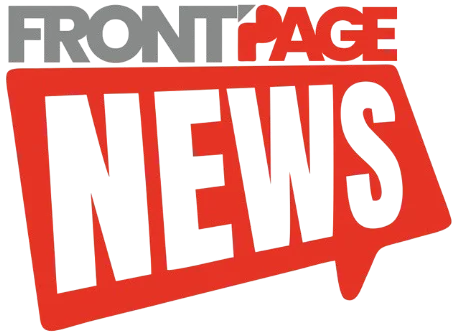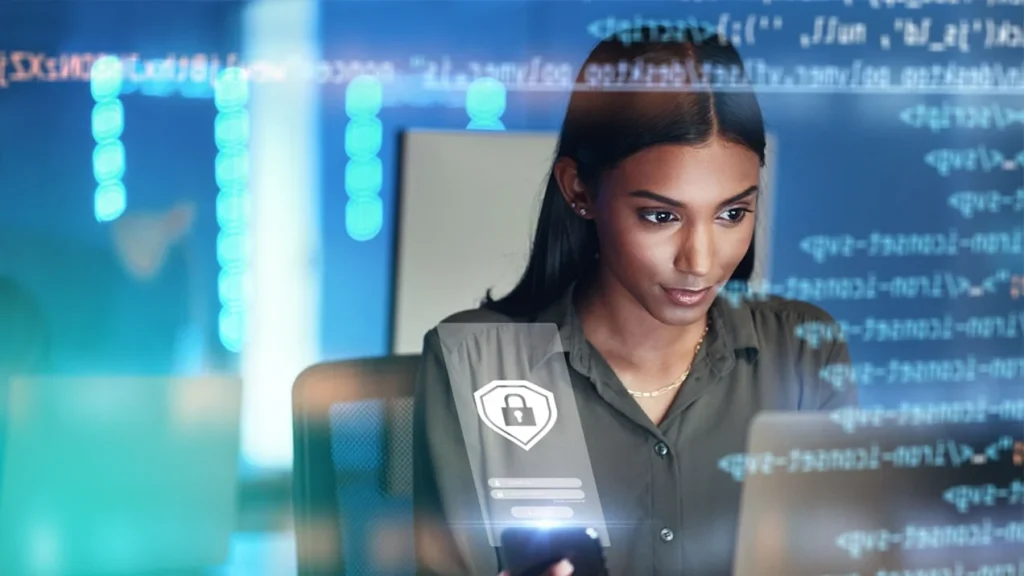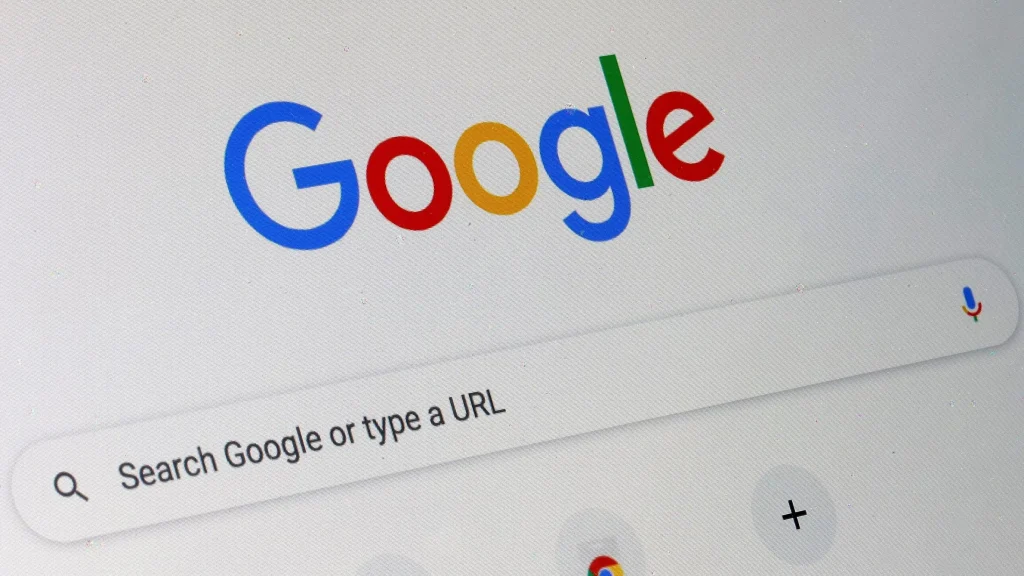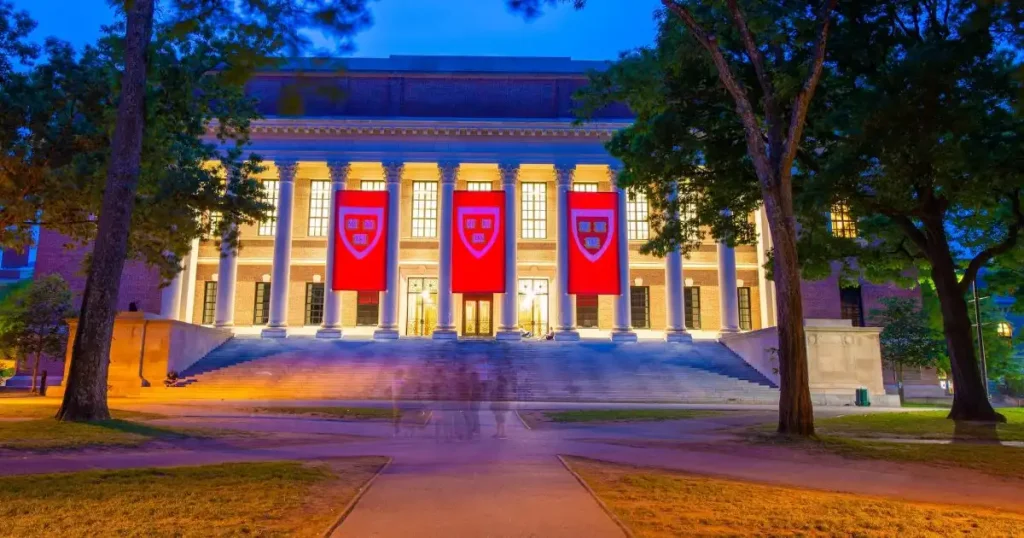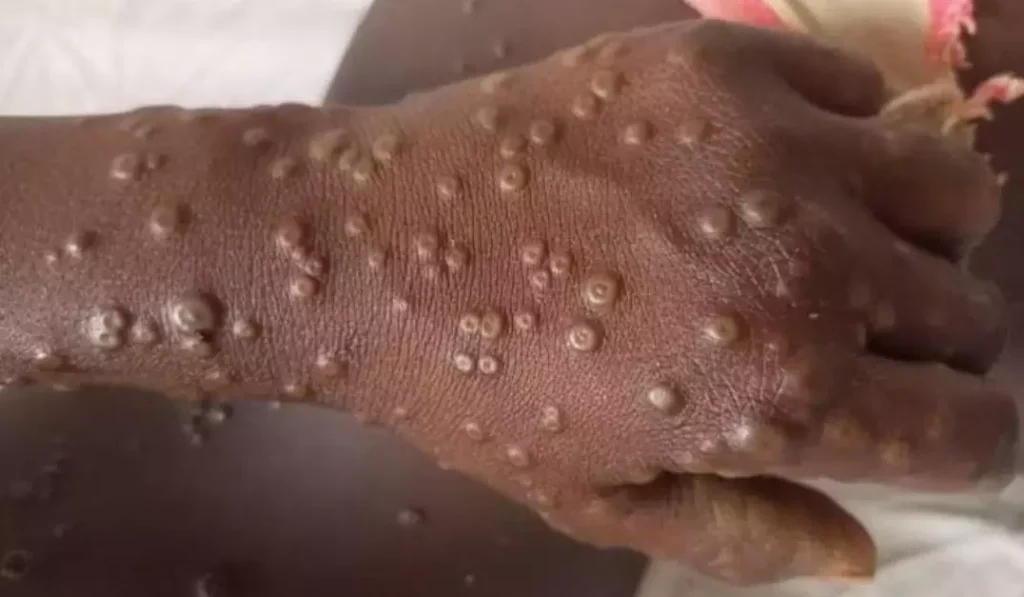With the release of iOS 18.3 just around the corner, Apple is introducing new AI-powered features under the “Apple Intelligence” umbrella. By default, these features will be activated when you install iOS 18.3, iPadOS 18.3, or macOS 15.3. While some users may appreciate the convenience, others might prefer to have more control over which AI features are enabled on their devices.
Apple Intelligence, which includes features like Notification Summaries, will automatically switch on for users with iPhone 16 models, iPhone 15 Pro, and iPhone 15 Pro Max during the device setup process. If you’re unsure whether you want these features enabled, Apple has made it easy to toggle them off. Here’s a quick guide on how to manage Apple Intelligence settings on your iPhone.
What Is Apple Intelligence?
Apple Intelligence is Apple’s suite of AI-driven features designed to enhance the user experience by providing intelligent notifications, personalized suggestions, and advanced Siri capabilities. These features aim to streamline tasks, reduce distractions, and improve device usability.
However, not all users find these features beneficial. For instance, Notification Summaries—one of the more prominent Apple Intelligence features—has received mixed reviews for its handling of grouped notifications.
If you prefer a simpler or less AI-driven experience, you have the option to disable these features easily.
Steps to Disable Apple Intelligence on Your iPhone
What You’ll Need:
- An iPhone 16 model, iPhone 15 Pro, or iPhone 15 Pro Max
- The latest iOS 18.3 update
Estimated Time: 2 minutes
Step 1: Update Your iPhone to iOS 18.3
Before you can manage Apple Intelligence settings, make sure your device is updated to iOS 18.3.
- Open the Settings app.
- Tap your Apple ID at the top of the screen.
- Scroll down and select Software Update.
- If iOS 18.3 is available, follow the on-screen instructions to download and install it.
Step 2: Navigate to the Apple Intelligence Settings
Once your iPhone is running iOS 18.3, open the Settings app again.
Step 3: Find the “Apple Intelligence & Siri” Section
In the Settings menu, scroll down and tap on Apple Intelligence & Siri.
Step 4: Toggle Apple Intelligence On or Off
Under this section, you’ll see a toggle labeled Apple Intelligence.
- If you want to disable Apple Intelligence, switch the toggle off.
- If you decide to enable it later, simply return to this menu and toggle it back on.
Why Manage Apple Intelligence Settings?
By default, Apple Intelligence aims to simplify your experience, but its effectiveness depends on how you use your device. For some, features like Notification Summaries or personalized Siri suggestions may be helpful, while others might find them intrusive or unnecessary. Managing these settings allows you to customize your experience based on your preferences.
When Will iOS 18.3 Be Available?
Apple is expected to release iOS 18.3, iPadOS 18.3, and macOS 15.3 within the next few days. Once the update is live, users can access these new AI-driven features immediately after updating their devices.
Conclusion
Apple Intelligence can enhance your iPhone’s functionality with features designed to make your life easier. However, it’s important to have control over which features you use. With iOS 18.3, Apple has ensured that managing these settings is simple and user-friendly. Whether you choose to keep Apple Intelligence enabled or turn it off, the choice is entirely yours.
Keep an eye out for the iOS 18.3 update and take a moment to explore these new settings to tailor your iPhone experience to your liking.