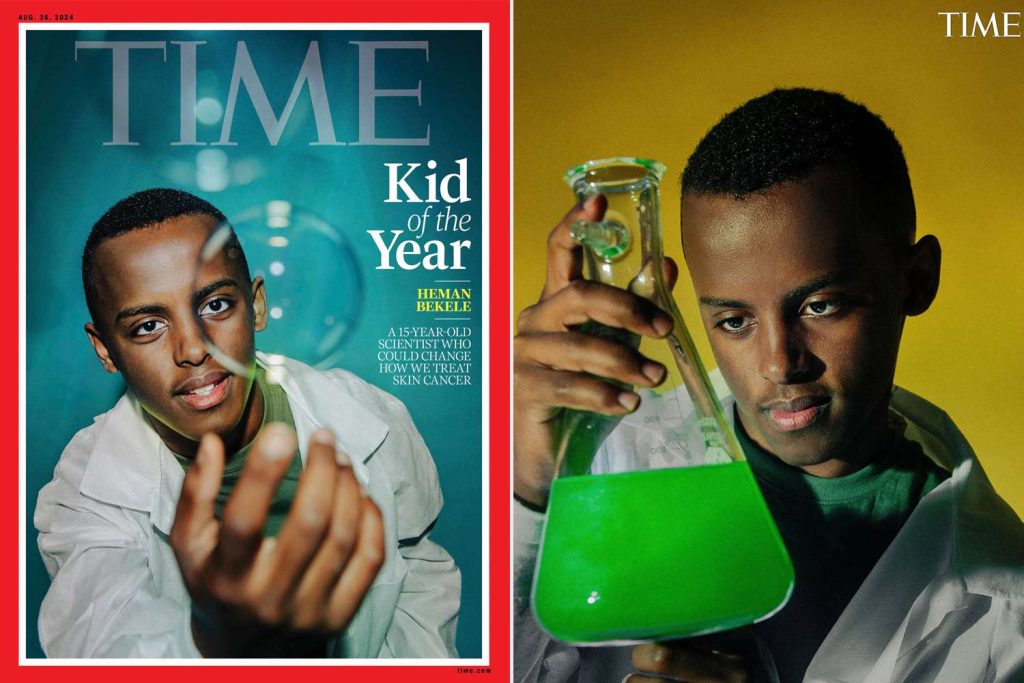Over time, your phone’s storage fills up, leading to slow performance, frequent crashes, and frustrating “Low Storage” alerts. Whether you use an Android or iPhone, cleaning and optimizing your phone’s memory can improve speed, free up space for important files, and keep your device running efficiently.
This guide explains the types of memory on your phone, the effects of low storage, and the best ways to clean up and optimize your device for better performance.
Understanding Phone Memory: The Three Types of Storage
Every smartphone has three types of memory that determine how it functions:
- RAM (Random Access Memory): This is temporary memory used for running apps. More RAM allows for smoother multitasking. Most modern smartphones have between 4GB and 12GB of RAM, with 6GB to 8GB being the ideal range for most users.
- Internal Storage: This is where apps, photos, videos, and system data are stored. Storage capacity ranges from 4GB to 1TB, with 128GB to 256GB being sufficient for most users.
- Expandable Storage: Some Android devices support microSD cards, allowing you to expand storage up to 1TB, depending on the phone model.
What Happens When Your Phone Runs Out of Storage?
When your phone is low on storage, you may experience the following issues:
- Slow performance – Apps take longer to open, and multitasking becomes difficult.
- Frequent app crashes – System junk builds up, causing instability.
- Inability to save files – Taking new photos, downloading apps, or saving documents becomes impossible.
- Overheating – While not the primary cause, limited storage and background processes can contribute to excessive heat.
Regularly checking and clearing your phone’s memory can help prevent these problems.
How to Check Storage Status on Android and iOS
Before cleaning your phone, check how much storage is available.
On Android:
- Go to Settings > About Phone > Storage
- A breakdown of used and available space will be displayed
On iPhone:
- Open Settings > General > iPhone Storage
- Review which apps and files are consuming the most space
How to Free Up RAM for Better Performance
When too many background processes consume RAM, the phone slows down.
For Android:
- Restart the phone to close background apps
- Use the built-in Security or Device Care app to optimize RAM
- Manually close unused apps from the recent apps menu
For iPhone:
- Restart the device
- On iPhone 12 and newer, enable AssistiveTouch in Settings > Accessibility > Touch, then press and hold the virtual home button
- On older iPhones with a home button, press and hold the home button until the “Clear” option appears
How to Free Up Internal Storage
1. Delete Unnecessary Files from Messaging Apps
Messaging apps like WhatsApp, Telegram, and Viber automatically save media files, which can take up a significant amount of space. Deleting old images, videos, and voice notes can help free up storage.
2. Clear App Cache
App cache files accumulate over time and take up unnecessary storage.
On Android:
- Go to Settings > Apps > Select an app > Storage & Cache > Clear Cache
On iPhone:
- Go to Settings > General > iPhone Storage > Select an app and tap Clear Cache
3. Clear Browser Cache
Web browsers store cache files, which can occupy valuable storage space.
On Android (Chrome): Open Chrome > Tap the three dots > Clear Browsing Data
On iPhone (Safari): Go to Settings > Safari > Clear History and Website Data
4. Clean Up Your Gallery and Empty the Trash
- Delete duplicate and blurry photos, screenshots, and old videos
- Empty the “Recently Deleted” folder, as deleted files remain for 30 days before permanent removal
5. Remove Unused Apps
Applications that are rarely used still take up space and consume system resources.
On Android: Go to Settings > Apps > Select an app > Uninstall
On iPhone: Hold the app icon > Tap Remove App > Select Delete App
6. Delete Unnecessary Documents and Downloads
Check the Downloads folder for old PDFs, presentations, and files that are no longer needed.
7. Factory Reset (Last Resort Option)
If the phone remains slow despite clearing storage, a factory reset can restore it to its original state.
On Android:
- Go to Settings > System > Reset > Erase All Data
On iPhone:
- Go to Settings > General > Transfer or Reset iPhone > Erase All Content and Settings
It is important to back up essential data before performing a factory reset, as it will erase everything on the device.
Folders You Should Never Delete
Critical system files are protected by the operating system, but if they are accidentally deleted due to a virus or software issue, some apps may become unstable. Avoid deleting files from the system directory unless you fully understand their function.
How to Protect Your Data While Cleaning Your Phone
- Use built-in system cleaning tools rather than third-party apps, which often contain advertisements or security risks.
- Backup important files to cloud storage or an external device before deleting anything.
Optimizing Your Phone’s Memory for Long-Term Performance
-
Use Lite Versions of Apps
Some applications have lightweight versions that consume less storage and data, such as Facebook Lite, Messenger Lite, and Pinterest Lite. -
Use Cloud Storage
Services like Google Drive, iCloud, and Dropbox allow you to store files online, reducing the need for internal storage. -
Set File Expiration Dates
Some messaging apps enable auto-deletion of older files, which helps prevent unnecessary storage buildup. -
Turn Off Auto-Updates
Application updates can consume storage space. Manually updating apps only when needed can help conserve storage. -
Enable Offload Unused Apps (iOS Only)
iPhones have an option to remove unused applications while retaining their data. To enable this, go to Settings > App Store > Offload Unused Apps. -
Use a Memory Card (For Android)
If the phone supports expandable storage, using a microSD card can help offload media files and free up internal space.
How Often Should You Clean Your Phone?
Storage should be cleaned regularly to prevent performance issues. The most cluttered areas to focus on include:
- Messaging apps – Delete spam and unnecessary media files
- Web browsers – Close unused tabs and clear cache
- Gallery – Remove unnecessary photos and videos, and empty the trash bin
Regularly maintaining these areas will help keep the phone running efficiently.
Final Thoughts
Keeping your phone clean and optimized is essential for maintaining smooth performance. Whether it is clearing RAM, deleting junk files, clearing cache, or removing unused apps, these practices can help improve speed, prevent crashes, and free up storage space.
By following this guide, you can maintain a well-functioning phone without the frustration of constant storage warnings and slow performance.