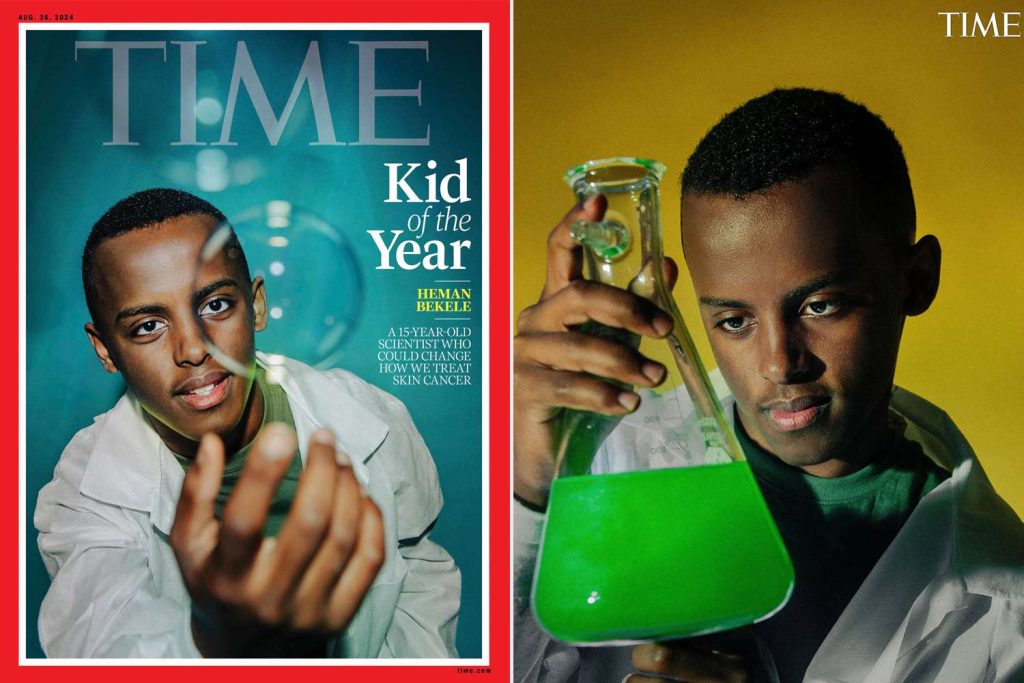If you’ve noticed that your Android phone’s battery isn’t lasting as long as it used to, you’re not alone. You may have tried closing background apps, adjusting settings, or even replacing your charger, but the problem persists. The issue may not be how often you charge your phone, but rather the overall health of your battery.
While battery life refers to how long your phone lasts on a single charge, battery health measures how much your battery has degraded over time. Poor battery health can lead to faster drainage, overheating, and reduced performance—making it essential to monitor and maintain your battery properly.
Unlike iPhones, Android devices don’t have a built-in way to check battery health, leaving many users uncertain about their battery’s condition. Fortunately, third-party apps can provide this information. Here’s how to check your battery health and ensure it lasts as long as possible.
How to Check Battery Health on Android Phones
Checking Battery Health on Samsung Phones (Samsung Members App)
Samsung provides a built-in diagnostic tool for checking battery health through the Samsung Members app.
Follow these steps:
- Download the Samsung Members App from the Google Play Store.
- Open the app and go to the “Diagnostics” section.
- Select “Phone Diagnostics” to check various health indicators.
- The app will automatically run a test, including an assessment of your battery’s condition.
- If you miss the result, repeat steps 2-3 and select “Battery Status” for a detailed report.
Checking Battery Health on Any Android Device (DevCheck App)
If you don’t have a Samsung device, you can use third-party apps like DevCheck to monitor your battery’s condition.
Steps to check battery health with DevCheck:
- Download DevCheck from the Google Play Store.
- Open the app and navigate to the “Battery” tab.
- The app will display detailed battery information, including health status, capacity, temperature, and voltage.
These apps provide valuable insights into your battery’s current condition, helping you spot potential issues before they worsen.
How to Maintain Your Phone’s Battery Health
Beyond just checking battery health, adopting good charging habits and device maintenance can prolong your battery’s lifespan. Here’s how:
1. Use High-Quality Chargers
Not all chargers are created equal. Using counterfeit or low-quality chargers can damage your battery and pose fire hazards. A good charger should meet the following standards:
- Output voltage: 5V ± 0.25V
- Output current: 2A or higher
- Efficiency: 80% or higher
Cheap, uncertified chargers lack protective circuits, leading to overcharging, overheating, or electrical damage. Always use manufacturer-approved or reputable brands for safe charging.
2. Choose a Reliable Power Bank
Not all power banks are safe for long-term battery health. Some deliver unstable power or lack overcharge protection, which can degrade your phone’s battery.
When selecting a power bank, ensure it has:
- High capacity (10,000mAh or higher)
- High discharge efficiency (80% or higher)
- Overcharge protection (stops charging once the battery is full)
- Short-circuit protection (prevents damage from power surges)
Avoid cheap, unknown brands that may harm your battery in the long run.
3. Limit Battery-Draining Apps
Certain apps consume excessive power, causing your battery to degrade faster. Be mindful of apps that:
- Run in the background, constantly syncing data.
- Use GPS services, such as location tracking.
- Perform resource-heavy tasks, like video editing or gaming.
- Hold wake locks, preventing your phone from entering sleep mode.
- Frequently refresh content, like social media and news apps.
To reduce battery drain, either uninstall unnecessary apps or restrict background activity in settings.
4. Avoid Using Your Phone While Charging
Using your phone while it’s charging generates excess heat, which can strain the battery, reduce efficiency, and even damage internal components.
If possible, let your phone charge undisturbed to ensure efficient power transfer and battery longevity.
5. Remove Your Phone Case While Charging
Some phone cases trap heat, leading to overheating while charging. If your phone gets warm during charging, remove the case to allow for proper heat dissipation.
Conclusion
While Android phones don’t have a built-in battery health checker like iPhones, third-party apps such as Samsung Members (for Samsung users) and DevCheck can help monitor battery performance. Regularly checking battery health can help you identify potential problems early and take preventive measures.
To keep your phone’s battery in optimal condition, use high-quality chargers and power banks, limit battery-draining apps, avoid using your phone while charging, remove phone cases that trap heat during charging, and prevent overcharging by unplugging when the battery is almost full.
By following these best practices, you can extend the lifespan of your Android phone’s battery, ensuring longer-lasting performance and fewer charging issues.