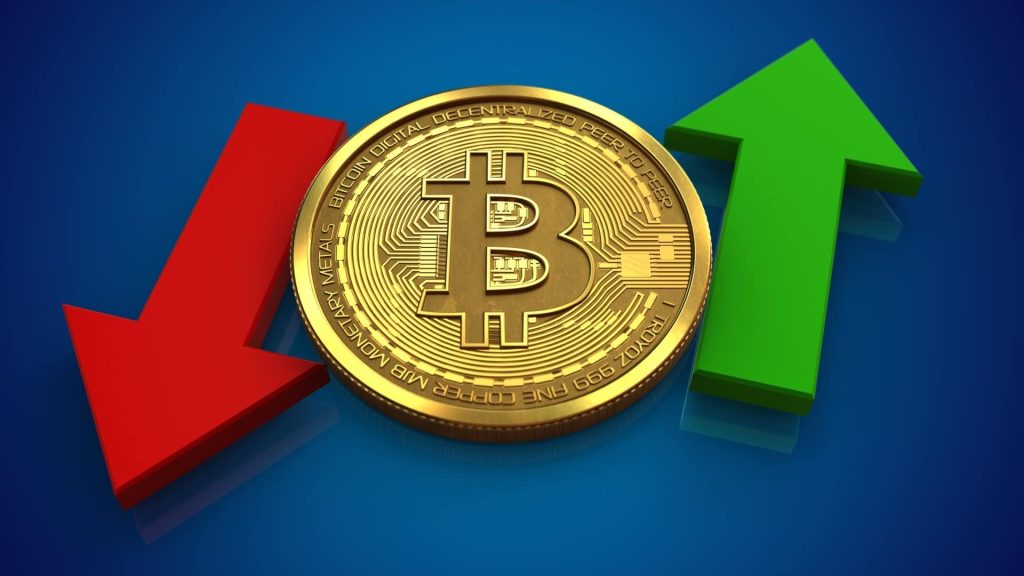Switching phone numbers can feel like starting over in the digital world, especially when it comes to WhatsApp. Many users worry about losing their chats, contacts, and group memberships, or worse—being mistaken for a scammer when their number suddenly changes.
However, thanks to WhatsApp’s Change Number feature, you can now switch numbers seamlessly while keeping everything intact. If you’ve just gotten a new phone number and want to migrate your WhatsApp account without losing your data, here’s how you can do it.
Why You Should Use the Change Number Feature
Instead of manually informing every contact about your new number, WhatsApp has a built-in feature that:
- Keeps your chat history, contacts, and groups intact.
- Notifies selected contacts about the number change.
- Ensures your account remains secure and accessible.
Step-by-Step Guide to Changing Your WhatsApp Number
Step 1: Open WhatsApp Settings
- Launch WhatsApp on your phone.
- If you’re using Android, tap the three-dot menu in the top-right corner, then select Settings.
- On iPhone, go straight to Settings at the bottom of the screen.
Step 2: Navigate to the Change Number Option
- In Settings, tap on Account.
- Select Change Number and tap Next to proceed.
Step 3: Enter Your Old and New Numbers
- You will be prompted to enter both your old and new phone numbers.
- Your old number might be detected automatically, but if not, enter it manually.
- Type in your new number in international format (including the country code).
- Tap Next to continue.
Step 4: Notify Your Contacts (Optional)
- WhatsApp allows you to notify contacts about your number change.
- You can choose to inform all contacts, contacts you’ve chatted with, or specific people.
- Toggle on “Notify contacts” and customize who gets the update.
Step 5: Complete the Process
- Tap Done, and WhatsApp will begin the migration process.
- You will receive a verification code on your new number—enter it to confirm.
- Once verified, your account will be moved to your new number, keeping all your chats, groups, and settings intact.
What Happens After Changing Your WhatsApp Number?
- Your chat history, media, and group memberships remain unchanged.
- People can still find you in their contacts under your new number.
- If you selected “Notify Contacts,” they’ll get an update about your new number.
- Your old number will no longer be associated with your WhatsApp account.
Final Thoughts: No More Number Change Panic
Changing your WhatsApp number doesn’t have to be stressful. By following these simple steps, you can switch numbers smoothly without losing your data or connections.
So, the next time you upgrade to a new number, skip the panic—just use the Change Number feature and continue chatting without interruptions.