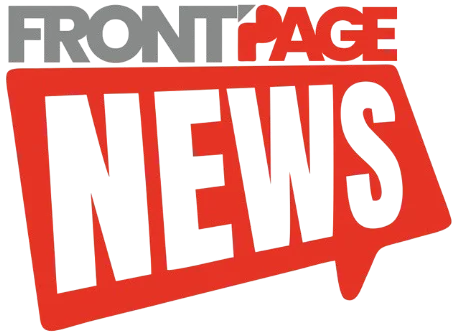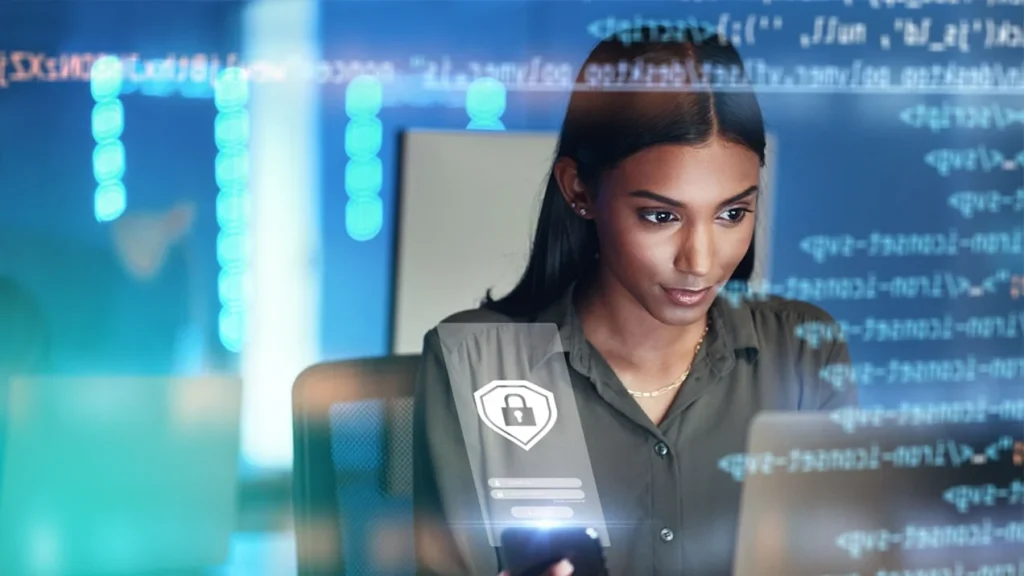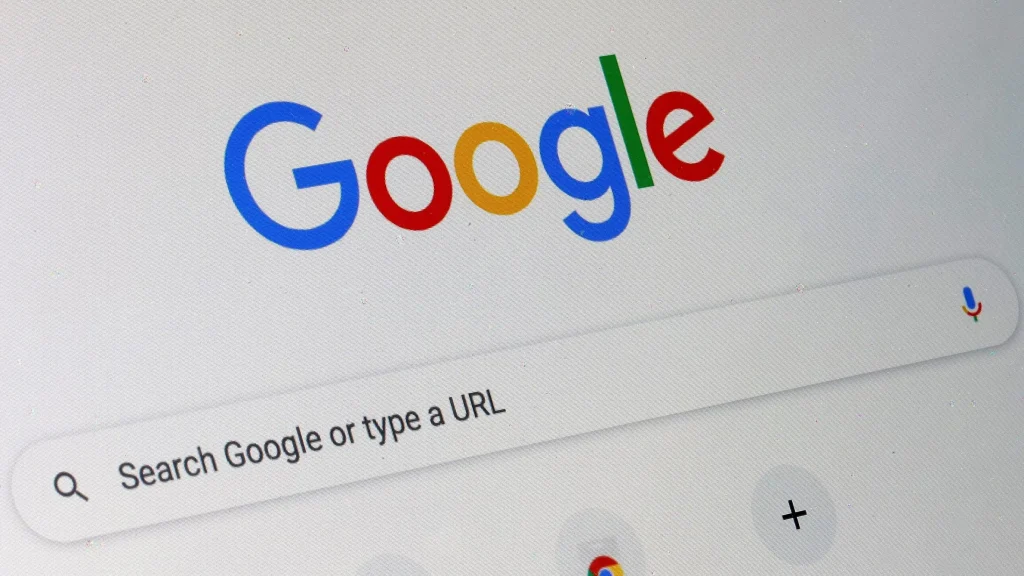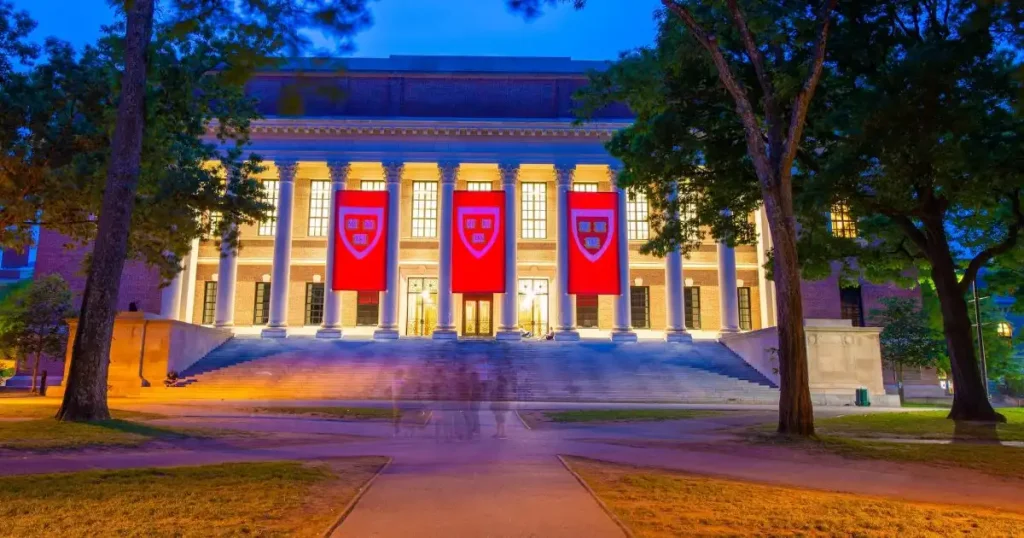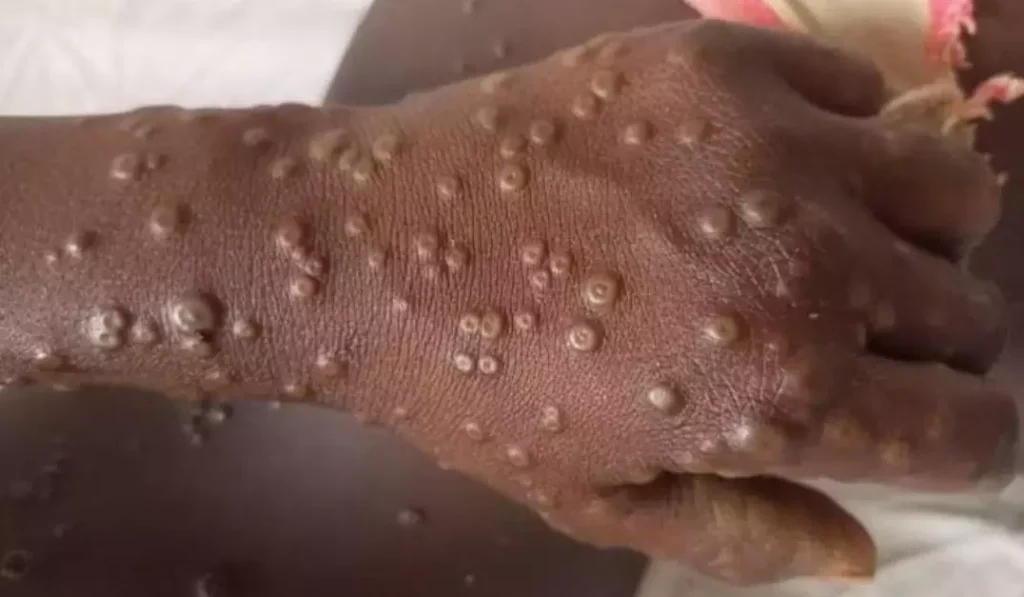Instagram does not offer a built-in backup solution for its messages, making it difficult to restore deleted conversations. However, users can still download a copy of their chats and other account data through Instagram’s data request feature. This guide will walk you through the best ways to back up your Instagram messages and store them safely.
Important Things to Know Before Backing Up Instagram Chats
- No Built-in Backup & Restore Feature: Instagram allows you to download your data, including messages, but does not provide an option to restore them.
- Formats Available for Download: Messages are available in HTML or JSON format, which can be viewed but not imported back into Instagram.
- Deleted Messages Are Gone Permanently: If you delete a conversation, it is removed from Instagram servers and cannot be recovered. Additionally, messages sent in Vanish Mode will not be included in backups.
- Manual Backup Required for New Conversations: If you continue chatting after downloading your data, you must manually request another backup to include new messages.
How to Request and Download Instagram Messages
Instagram provides a data download tool that allows users to retrieve their account information, including messages. Here’s how to use this feature:
Downloading Instagram Messages on Mobile (App Method)
- Update Your App: Ensure you have the latest version of Instagram installed from the Google Play Store or App Store.
- Go to Your Profile: Tap the profile icon in the bottom-right corner of the screen.
- Access Activity Settings: Tap the menu (three horizontal lines) in the top-right corner and select “Your Activity.”
- Request Data Download: Scroll down and tap “Download Your Information.”
- Choose What to Download: Select “Download or Transfer Information” and pick Messages or download all account data if needed.
- Select a Storage Location: Choose whether you want to download the data directly to your device or save it to Google Drive.
- Set Data Preferences: Select the date range, format (HTML/JSON), and quality. HTML is recommended as it can be viewed in a browser.
- Confirm & Request Download: Tap “Create Files” to generate the data file.
- Receive Download Link: You will receive an email notification with a link to download your data. The process may take anywhere from a few minutes to 48 hours, depending on the data size.
- Download and Access Messages: Click the download link, enter your Instagram password, and save the file to your device.
Downloading Instagram Messages on Desktop (Web Method)
- Visit Instagram.com: Open your web browser and log in to your Instagram account.
- Access Settings: Click on the “More” tab (bottom-left corner) and go to “Your Activity.”
- Navigate to Data Download: Scroll down and select “Download Your Information.”
- Enter Account Management Center: You will be redirected to the Account Management Center page.
- Request Data Download: Click “Request to Download” and choose which data to include.
- Receive Email Confirmation: Instagram will email a download link once the data is ready.
- Download & View Messages: Click the link to download your messages and open the file in a browser or text editor.
Alternative Methods to Save Instagram Chats
1. Taking Screenshots of Messages (For Specific Chats)
If you only need to save certain conversations, taking screenshots is a simple solution. However, keep in mind:
- Screenshots Work Best for Small Chat Histories: Long conversations may require multiple screenshots, making them difficult to manage.
- Instagram Notifies Users in Vanish Mode: If you take a screenshot while in Vanish Mode, Instagram will notify the other person.
- Screenshots Can Be Stored in Hidden Folders: To keep them private, store them in photo-hiding apps or a secure folder.
How to Take Screenshots on Instagram
- Open the Instagram app and go to the Messenger (DM) section.
- Select the chat you want to save.
- Ensure the chat is not in Vanish Mode before taking the screenshot.
- Capture the screen as you normally would (Volume Down + Power Button on most devices).
- Save the screenshots to a secure location, such as a hidden album or cloud storage.
2. Using Third-Party Backup Tools (Are They Safe?)
Many websites and apps claim to offer Instagram chat backup services, but there are risks involved:
- Instagram does not officially support third-party backup tools
- Most tools require logging in with your Instagram credentials, which could compromise your account security
- There is no verified third-party app that can restore messages back to Instagram
For security reasons, it is not recommended to use third-party services for backing up Instagram chats.
Backing Up Instagram Messages: What You Need to Know
- Instagram syncs messages automatically with your account, so they remain available unless manually deleted.
- Once deleted, messages are permanently removed and cannot be recovered—even by Instagram support.
- Downloading your data is the only official way to back up Instagram messages, though it does not allow for restoration.
- For long-term storage, users can save chat data in cloud storage services like Google Drive or iCloud.
Final Thoughts
Backing up Instagram messages is essential for users who want to preserve their chats. While Instagram does not provide a restoration option, requesting and downloading data remains the most reliable method. Taking screenshots is useful for saving specific conversations, but third-party tools should be avoided due to security risks.
If you frequently need to back up Instagram messages, consider setting a reminder to download your data regularly to keep a copy of your chats up to date.