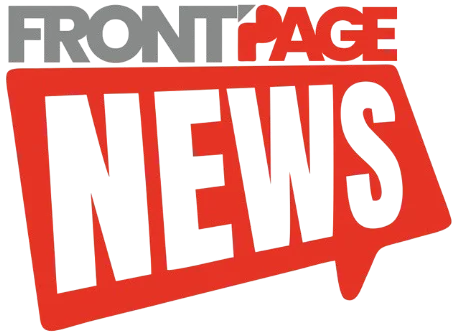For years, Apple has provided limited information on how to update your AirPods, stating that firmware updates are “delivered automatically while your AirPods are charging and in Bluetooth range of your iPhone, iPad, or Mac that’s connected to Wi-Fi.” Unlike the iPhone, Apple Watch, or MacBook, AirPods didn’t have a process to be manually updated to the latest firmware.
But that’s changing now. Apple has finally provided a step-by-step guide on how to update your AirPods, AirPods Pro, and AirPods Max to the latest firmware.
How To Update AirPods Or AirPods Pro Firmware
While most of the steps were already known, this guide offers clarity as well as troubleshooting steps if your AirPods won’t update.
- Ensure Proximity and Connectivity: Place your AirPods within Bluetooth range of your iPhone, iPad, or Mac that is connected to Wi-Fi.
- Prepare the Charging Case: Insert your AirPods into their charging case and close the lid.
- Connect to Power: Plug the charging case into a USB charger or port using the appropriate cable.
- Wait for the Update: Keep the lid closed and wait for at least 30 minutes to allow the firmware to update.
- Reconnect and Verify: After the waiting period, open the lid of the charging case to reconnect your AirPods to your device. Then, check the firmware version to confirm the update.
How To Update AirPods Max Firmware
The process to update your AirPods Max to the latest firmware is similar to the steps mentioned above, but here’s a specific step-by-step guide:
- Ensure Proximity and Connectivity: Place your AirPods Max within Bluetooth range of your iPhone, iPad, or Mac that is connected to Wi-Fi.
- Connect to Power: Plug your AirPods Max into a charger or port using the appropriate cable.
- Wait for the Update: Wait for at least 30 minutes to allow the firmware to update.
- Reconnect and Verify: After the waiting period, reconnect your AirPods Max to your device and check the firmware version to confirm the update.