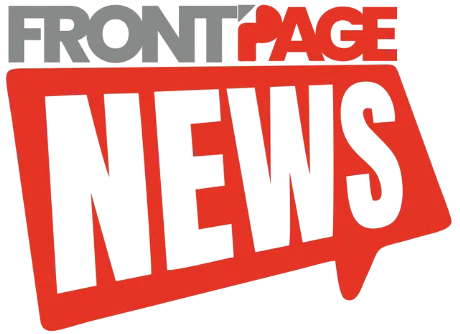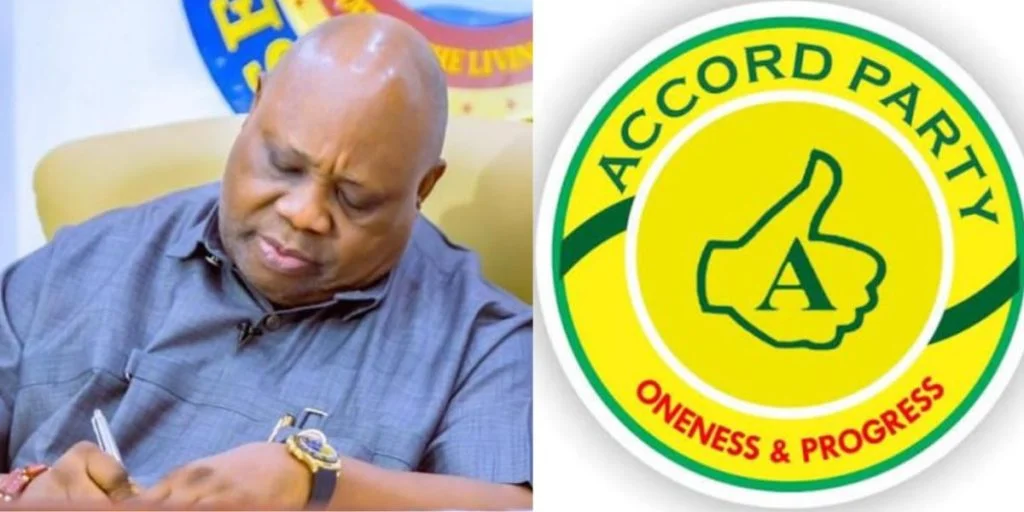Laptops have become indispensable tools for work, education, and entertainment. However, with rising prices and inflation, purchasing a brand new laptop can be a significant financial burden. As a result, many people are turning to second-hand laptops as a more affordable and environmentally friendly option.
According to market reports, the global second-hand laptop market is projected to reach $14.39 billion by 2028, indicating a growing demand for pre-owned devices. While buying a used laptop can be a cost-effective solution, it also comes with potential risks. Hidden hardware issues, software problems, or outdated specifications can turn a seemingly good deal into a costly mistake.
To ensure you make a smart purchase, here are five critical tests to run before buying a pre-owned Windows laptop.
1. Check the Processor Performance
The processor (CPU) is the brain of a laptop, determining how efficiently it can handle tasks. A weak or outdated processor can lead to slow performance, lag, frequent crashes, and reduced multitasking capabilities.
When inspecting a used laptop’s processor, consider the following:
Key Processor Specifications to Check
- Brand: Stick to reputable manufacturers like Intel or AMD.
- Model: Intel’s Core i3, i5, i7, and i9 offer varying levels of performance. AMD’s Ryzen series follows a similar pattern.
- Core i3/Ryzen 3: Suitable for basic tasks like browsing and word processing.
- Core i5/Ryzen 5: Ideal for mid-range tasks like video streaming and office work.
- Core i7/Ryzen 7: Best for gaming, video editing, and programming.
- Core i9/Ryzen 9: High-performance processors designed for intensive workloads.
- Generation: 10th generation Intel CPUs (or newer) are recommended for optimal performance.
- Clock Speed: Measured in GHz (gigahertz)—higher speeds generally mean better performance.
- Basic tasks: 1.5 – 2.5 GHz
- Mid-range tasks: 2.5 – 3.5 GHz
- High-performance tasks: 3.5 – 4.5 GHz
- Cores and Threads:
- Dual-core (2 cores) is suitable for basic computing.
- Quad-core (4 cores) is good for general multitasking.
- Hexa-core (6 cores) or octa-core (8 cores) provides smooth performance for demanding applications.
How to Check the Processor on Windows:
- Go to
Settings>System>About. - Look for “Processor” to check the brand, model, and generation.
2. Test the RAM (Memory)
Faulty RAM (Random Access Memory) can severely affect performance, leading to crashes, system errors, and sluggish operations. A well-functioning RAM ensures smooth multitasking and quick application responsiveness.
Minimum RAM Requirements:
- 4GB RAM: Suitable for basic tasks (web browsing, word processing).
- 8GB RAM: Ideal for office work, light gaming, and casual multitasking.
- 16GB RAM: Recommended for professional workloads, gaming, and video editing.
How to Check RAM Health Using Windows Memory Diagnostic Tool:
- Press Win + R to open the Run dialog box.
- Type “mdsched” and press Enter.
- Select “Restart now and check for problems.â€.
- Windows will reboot and test the RAM for errors.
- After the second restart, check results in Event Viewer:
- Right-click the Start button > Select Event Viewer.
- Navigate to Windows Logs > System.
- Click Find, type “MemoryDiagnostic,” and check the test results.
If there are errors, the RAM may need replacement, making the purchase less worthwhile.
3. Test Battery Health
Laptop batteries degrade over time, leading to shorter battery life, overheating, and the need for frequent recharging. A weak battery can significantly impact the usability of a second-hand laptop.
How to Check Battery Health on Windows:
- Open Command Prompt (Win + R, type cmd, press Enter).
- Type the following command and press Enter:
bash
powercfg /batteryreport
- The system generates a battery report and saves it as an HTML file.
- Locate and open the file to check battery cycle count and health status.
Battery Wear Indicator:
- 0-20% wear: Good condition
- 20-50% wear: Moderate performance
- 50%+ wear: Poor battery health (consider replacing)
If the battery is heavily worn, you may need to factor in the cost of a replacement before making a purchase.
4. Test Webcam, Microphone, and Speakers
Multimedia features are essential for video calls, online meetings, and entertainment. Faulty webcams, microphones, or speakers can affect usability and lead to additional repair costs.
How to Test Multimedia Features:
- Webcam:
- Open the Camera app in Windows.
- Check if the image is clear and responsive.
- Microphone:
- Navigate to Settings > System > Sound.
- Select the built-in microphone device and record some audio.
- Speakers and Ports:
- Play audio to check for distortion or crackling sounds.
- Test USB, HDMI, and headphone jacks by connecting external devices.
If any of these components fail, repair costs should be considered in the buying decision.
5. Inspect the Laptop Screen for Defects
A laptop’s display is one of the most expensive components to repair. Cracks, dead pixels, discoloration, or brightness issues can make using the laptop uncomfortable.
How to Check Screen Quality:
- Physical Inspection: Look for cracks, scratches, and bumps.
- Check for Dead Pixels: Open a white background (MS Word or Notepad) and observe if any black or colored spots remain fixed.
- Watch a Video: Play a full-screen HD video to check for flickering or color inconsistencies.
A damaged screen may indicate rough handling and could signal other internal hardware issues.
Final Thoughts
Buying a used Windows laptop is a smart and budget-friendly decision, but only if you take the time to thoroughly inspect the device. Running these five critical tests will help you:
✅ Verify performance and durability
✅ Identify potential issues before purchase
✅ Negotiate a fair price based on any defects
By carefully evaluating the processor, RAM, battery, multimedia features, and screen, you can confidently invest in a high-quality pre-owned laptop that meets your needs without unexpected surprises.
Key Takeaway:
🛠A careful inspection today can save you from expensive repairs tomorrow!