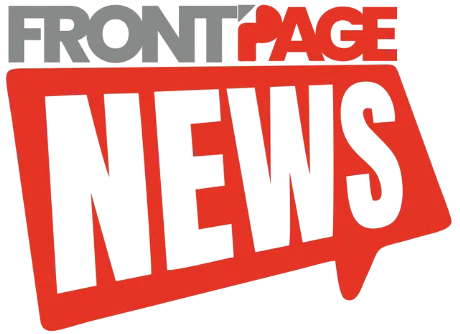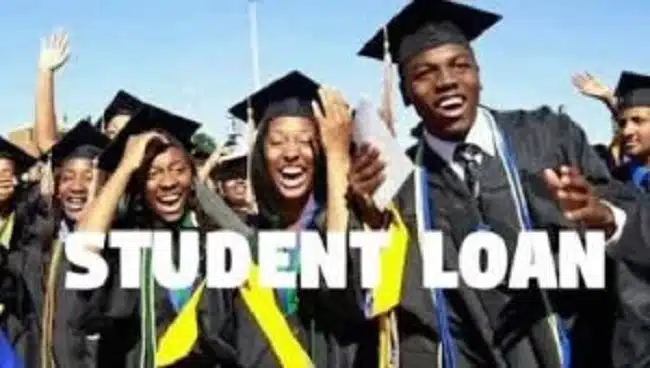In today’s digital age, many mobile apps request access to your location—even when their functionality doesn’t require it. From games and photo editors to social media platforms and weather services, it’s common for apps to ask for your precise whereabouts. However, sharing your location unnecessarily can compromise your privacy and security. Fortunately, both Android and iOS devices offer robust tools that allow you to manage which apps have access to your location and when.
If you’re concerned about being tracked or simply want to tighten your privacy settings, this guide will walk you through the exact steps to control location access on both Android and iPhone devices. You’ll also learn how to reduce location data storage and prevent your movements from being logged over time.
Why You Should Limit Location Access
Before diving into the technical steps, it’s important to understand why managing your location settings matters. Apps that track your location in the background can collect extensive information about your daily habits, travel routes, and routines. This data can be sold to advertisers, analyzed by third parties, or, in worst-case scenarios, exposed through data breaches.
Restricting location access doesn’t just protect your privacy—it also conserves battery life. Location tracking can drain your phone’s power more quickly, especially when multiple apps access your GPS simultaneously. By customizing permissions, you improve your device’s performance and reduce the chance of being unknowingly monitored.
How to Restrict Location Tracking on Android Devices
If you’re using an Android smartphone, you have a variety of ways to control how and when apps access your location. Here’s a step-by-step breakdown:
Step 1: Open Your Device Settings
Begin by launching the Settings app. This is the central hub where all your privacy and security options live.
Step 2: Access Location Settings
Depending on your Android phone model and the version of Android it runs, you may find the location settings under different sections. Generally, go to:
Settings > Location
Sometimes, you may need to go through Settings > Privacy > Location depending on your phone manufacturer.
Step 3: View App Location Permissions
Next, tap on App location permissions (or simply App permissions) to see a list of all apps that have access to your location. They’ll typically be categorized by their current permission level.
Step 4: Adjust Permissions Per App
For each app listed, you’ll have the option to set one of the following:
-
Allow all the time – Use this only for apps like GPS navigation tools that you trust and rely on frequently.
-
Allow only while using the app – Ideal for apps that need access to your location only during active use, such as food delivery or ride-sharing apps.
-
Ask every time – This gives you full control by prompting you each time the app wants access.
-
Deny – Use this for apps that have no business knowing your location.
Step 5: Disable Location Services Completely (Optional)
If you want to take things further, you can switch off location services entirely:
-
Go back to the Location menu.
-
Toggle the location switch at the top of the screen to Off.
Keep in mind, however, that doing this will disable GPS functionality for all apps, including maps and emergency services.
How to Manage Location Settings on iPhone (iOS)
iPhone users also have powerful privacy controls when it comes to managing location access. Here’s how to use them effectively:
Step 1: Open Your iPhone Settings
Start by tapping the Settings app from your home screen.
Step 2: Navigate to Location Settings
Scroll down and tap on:
Privacy & Security > Location Services
This section lets you manage how location data is used across your entire device.
Step 3: Review App-Specific Location Permissions
In the Location Services section, you’ll see a list of all installed apps that have requested access to your location. Tap any app to choose from the following permission options:
-
Never – Completely blocks the app from accessing your location.
-
Ask Next Time Or When I Share – Prompts you whenever the app needs your location.
-
While Using the App – Grants access only when the app is open and in use.
-
Always – Allows access even when the app is running in the background (use cautiously).
Step 4: Turn Off Precise Location
For each app, you’ll also find a toggle called Precise Location. If you turn this off, the app can only detect your approximate location rather than your exact coordinates. This is especially useful for apps that don’t need pinpoint accuracy to function.
Step 5: Turn Off Location Services Altogether (Optional)
If you prefer maximum privacy and don’t need GPS-based apps:
-
Go back to the Location Services screen.
-
Toggle the main switch to Off.
Remember, this disables location access for every app and system feature, including Find My iPhone.
Stop Location History Tracking Through Your Google Account
Even after adjusting your phone’s settings, your Google account may continue logging your location history. This stored data can be accessed by various services, especially if you’re logged into Google Maps or using a synced Chrome browser.
How to Turn Off Location History:
-
Visit Google’s Activity Controls.
-
Scroll down to Location History.
-
Toggle it Off to stop Google from storing your location data moving forward.
-
You can also click Manage activity to delete previously collected location records.
Disabling this feature not only boosts your privacy but also prevents a long-term archive of your whereabouts from being retained by Google’s servers.
Pro Tips for Keeping Your Location Private
In addition to adjusting individual app permissions, consider the following best practices for minimizing location tracking:
-
Limit Social Media Check-ins: Avoid tagging your location in posts or allowing apps to auto-tag your location.
-
Turn Off Bluetooth and Wi-Fi When Not in Use: Devices can be tracked via Bluetooth or known Wi-Fi networks.
-
Avoid Apps with Suspicious Permissions: Only install apps from trusted developers, and review what data they request upon installation.
-
Use a VPN: Virtual private networks help mask your IP address, offering another layer of anonymity when connected to the internet.
Final Thoughts
With mobile applications becoming increasingly sophisticated, maintaining control over your personal data has never been more important. While many apps request your location to enhance user experience, not all of them need such access to perform their core functions.
By routinely auditing your location settings on Android and iPhone, you not only safeguard your personal privacy but also improve device efficiency and reduce unnecessary data collection. Make it a habit to review these settings every few months, especially after installing new apps.
Ultimately, protecting your location data is about balance—giving access only where truly necessary and keeping the rest under lock and key.