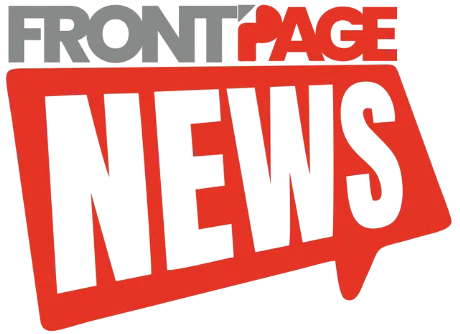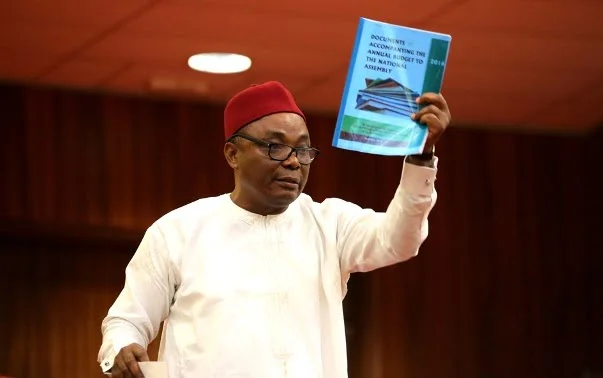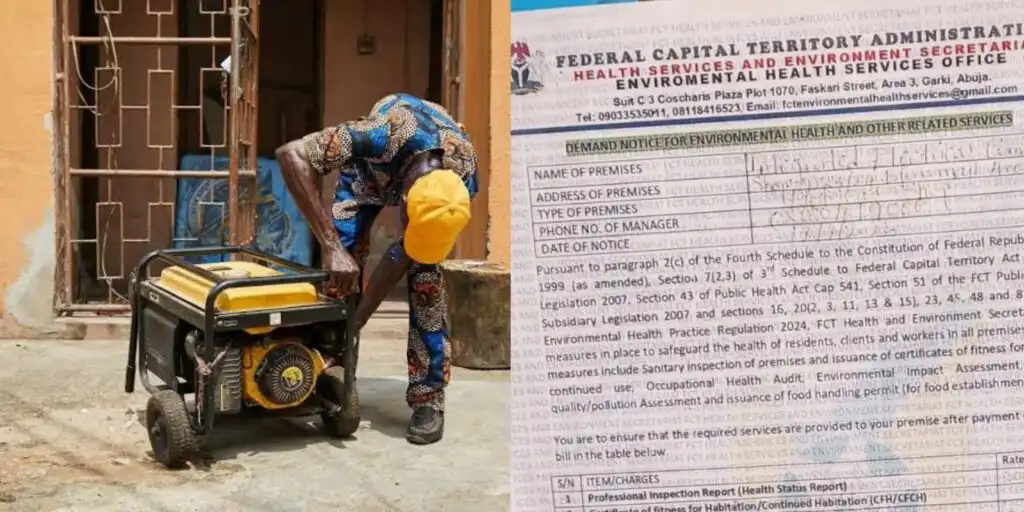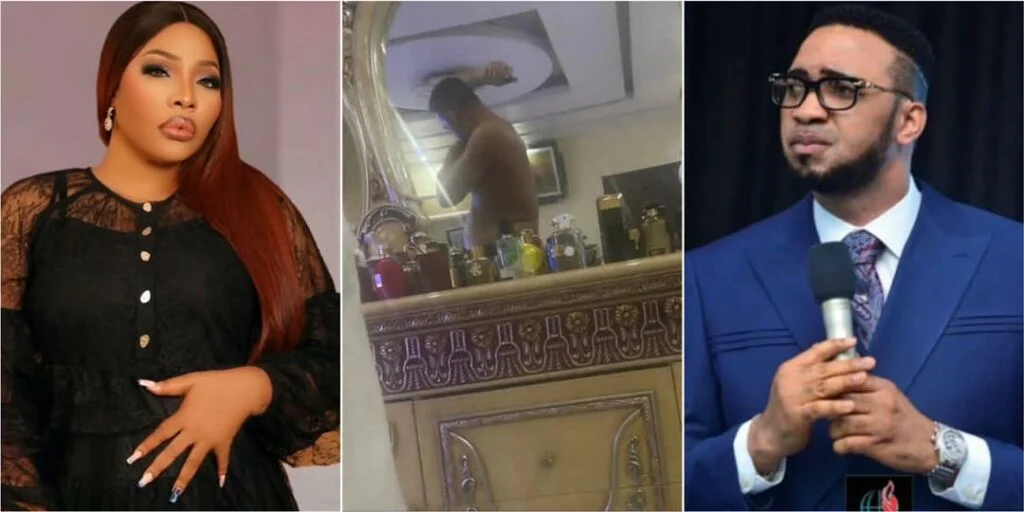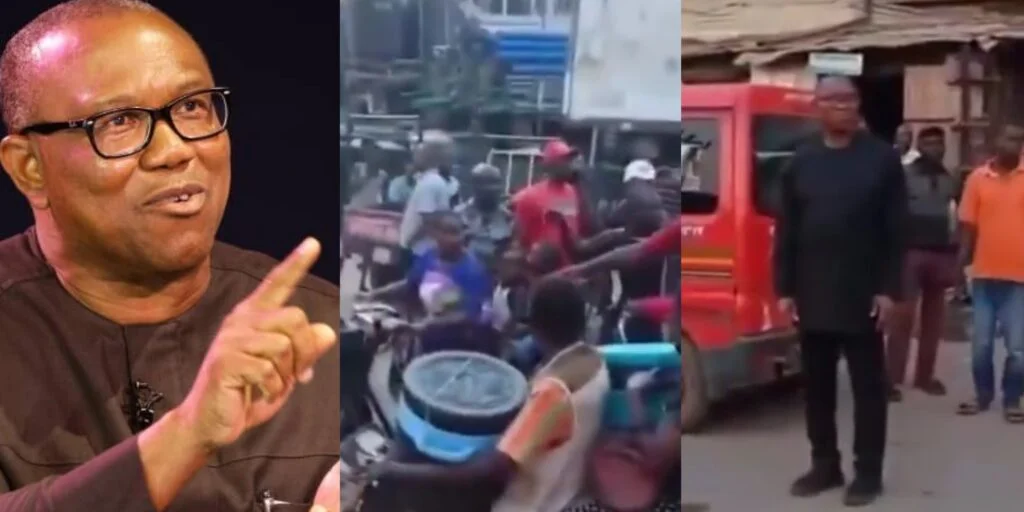Have you ever wished you could send a WhatsApp message later—say, a midnight birthday wish or a timely follow-up—without relying on memory? While WhatsApp doesn’t offer a built-in scheduling tool, Android users can still automate messages with the help of third-party apps.
Here’s a simple, step-by-step guide to scheduling WhatsApp messages on Android using free tools available on the Google Play Store.
Step 1: Install a WhatsApp Message Scheduler
Start by downloading a trusted scheduling app. Some of the most effective options include:
-
SKEDit Scheduling App
-
Wasavi
-
Do It Later
These apps are free to download from the Google Play Store and offer various features tailored for WhatsApp automation.
Step 2: Set Up the App and Enable Required Permissions
Once you’ve installed your preferred app, follow these general steps to set it up:
-
Open the app.
-
Sign up or log in, if needed.
-
Grant essential permissions, including:
-
Accessibility access
-
Notification access
-
Contact access
-
These permissions are critical—they allow the app to read your contacts, manage notifications, and simulate user actions to send messages on your behalf.
Step 3: Schedule Your WhatsApp Message
Using SKEDit as an example, here’s how to schedule a message:
-
Open the SKEDit app.
-
Select WhatsApp from the list of supported services.
-
Choose your recipient from your contact list.
-
Type your message into the provided text box.
-
Set the exact date and time for the message to be sent.
-
(Optional) Turn on the “Ask me before sending” option if you want a manual confirmation before dispatch.
-
Tap Schedule to finalize the task.
Different apps may have slightly different interfaces, but the core functionality remains the same.
Step 4: Allow the App to Run in the Background
To ensure your scheduled message is successfully sent, you’ll need to adjust a few settings:
-
Disable battery saver mode during the scheduled time.
-
Make sure the scheduling app has unrestricted background access.
-
Keep your phone unlocked at the scheduled time, if required by the app.
Some apps need the device to be unlocked in order to mimic user behavior (especially SKEDit), so it’s best to test the setup first to confirm it works as expected.
Bonus Tip: Use WhatsApp Business Quick Replies
If you’re using WhatsApp Business, take advantage of the Quick Replies feature. Although it doesn’t schedule messages, it allows you to save and reuse frequently sent messages by assigning them shortcuts—perfect for handling common customer questions or standard greetings.
Final Thoughts
Although WhatsApp hasn’t introduced native message scheduling (yet), third-party Android apps like SKEDit, Wasavi, and Do It Later provide smart workarounds. These tools can help you automate your communication, stay punctual, and never miss sending an important message—whether it’s personal or professional.
With just a few taps, you can take control of your time and keep your conversations flowing, even when you’re busy.