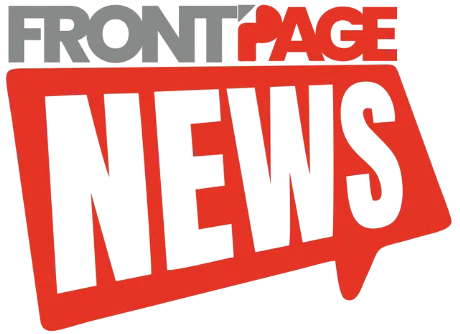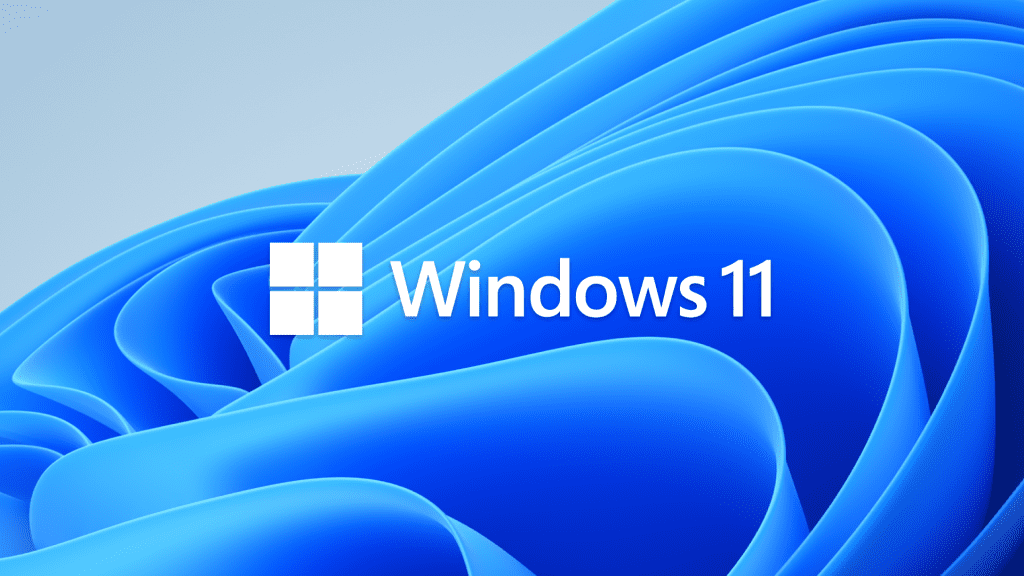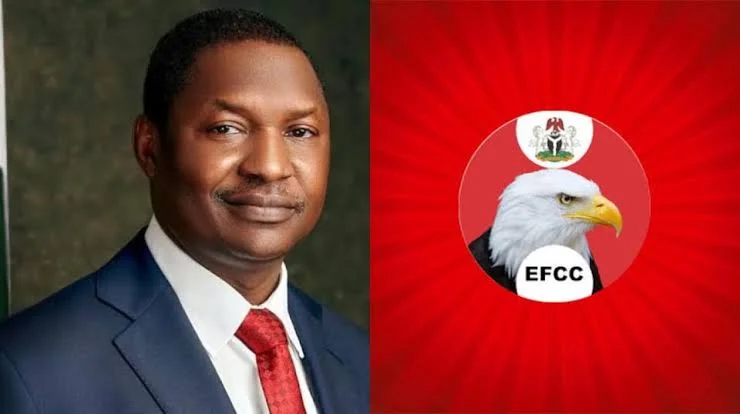Another Windows update, another wave of frustration for users. Microsoft’s latest Windows 11 24H2 update, KB5050009, released on January 14th, has sparked a flurry of user complaints about severe bugs impacting critical services. While updates are meant to improve system performance and security, it appears this one has introduced new issues that are leaving users scrambling for solutions.
Here’s a breakdown of the problems caused by the update and what you can do if you’ve been affected.
Bluetooth Audio Malfunctions
One of the most reported issues with the KB5050009 update is a widespread problem with Bluetooth adapters. Users have found that while their Bluetooth headphones can still connect to their PCs, they refuse to play any audio. Attempts to fix the issue by re-pairing the headphones or troubleshooting third-party apps proved futile.
The only reliable fix? Uninstalling the update. Once removed, affected users report that their Bluetooth audio functionality returns to normal.
Unfortunately, the problems aren’t limited to Bluetooth devices. Wired headphones, particularly those connected through a USB DAC (Digital-to-Analog Converter), have also been affected. Users report a complete loss of audio output, even when the headphones work perfectly on other systems. As with Bluetooth issues, uninstalling the update seems to be the only solution.
Webcam Detection Problems
The update has also caused problems with certain webcam models, rendering them undetectable by Windows 11. For example, HP Spectrum laptop users report that their built-in cameras stopped working after installing KB5050009. Similarly, owners of Dell 4K monitors with integrated webcams have complained about malfunctioning cameras.
These issues are particularly problematic for professionals and students who rely on webcams for video conferencing. Like the audio problems, uninstalling the update has been the most effective way to resolve the issue.
User Frustration Grows
The Windows 11 24H2 update has drawn criticism from users for breaking essential features that were previously functioning without issue. For many, this experience is an unwelcome reminder of the risks associated with new updates.
Microsoft’s updates have a history of introducing bugs, and this release seems to be no exception. While updates are critical for improving security and introducing new features, the recurring pattern of problematic updates raises concerns about quality assurance.
How to Fix Problems Caused by the Update
If you’ve experienced issues with your Bluetooth devices, audio output, or webcams after installing the KB5050009 update, the simplest solution is to uninstall the update. Here’s how to do it:
- Open Settings: Press
Windows + Ito open the Settings app. - Navigate to Update History: Go to Update & Security > Windows Update > Update history.
- Uninstall the Update: Scroll down and select Uninstall updates. Locate the KB5050009 update in the list, click on it, and choose Uninstall.
- Restart Your PC: Once the update is removed, restart your PC and check if the issue is resolved.
For users who want to prevent the update from reinstalling automatically, consider pausing updates temporarily until Microsoft addresses the bugs.
Microsoft’s Response and What to Expect
As of now, Microsoft has not issued an official statement acknowledging the specific problems caused by the KB5050009 update. However, the company typically responds to widespread issues with either a patch to fix the bugs or updated guidance for affected users.
In the meantime, users are advised to report their issues to Microsoft through the Feedback Hub app, which could help the company identify and resolve the problems more quickly.
Conclusion
The KB5050009 update for Windows 11 24H2 has left many users frustrated, with problems ranging from Bluetooth and audio malfunctions to webcam detection issues. While the update aimed to improve the operating system, its unintended side effects highlight the challenges of delivering bug-free updates.
If you’ve been affected, uninstalling the update appears to be the most reliable solution for now. As Microsoft works to address these issues, users are reminded to approach updates cautiously and ensure they have backups in place before installing major system changes.
Until a fix is released, patience and proactive troubleshooting will be essential for navigating these challenges.